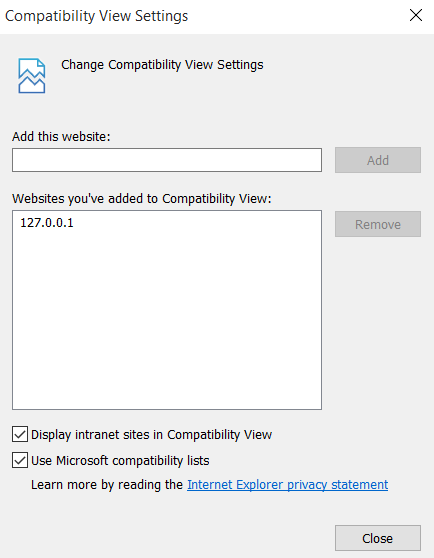As many electronic enthusiasts know, Raspberry Pi is a small credit card size computer which runs a Linux operating system called Raspbian which can be used in many ways to do computer engineering stuff. I am writing this post which I will use as a reference to my future posts regarding network solutions which can be provided using this small piece of electronics.
Put it just like I have done on the long GPIO / Input Output line running on the board.
Power (Red) must be connected to the 2nd pin from the left and the Ground (Black) must be connected to the 3rd pin from the left.
Go to Option and select Format Type as FULL (Erase) and Format Size Adjustment ON
Now go to My Computer and right click on the SD card and select Format.
This time select the File System as exFAT because it is more faster and select Quick Format and hit Start.
Now the Hard Disk is ready to install the OS.
Burn Raspbian OS to SD card
Do not download Noobs if you do not have a HDMI cable and a LCD Display because SSH is not active by default in Noobs. I'm going to do SSH to install a remote access software like VNC next.
So I need clean OS which the SSH is enabled by default.
Time to download Win32 Disk Imager from
here.
Select the downloaded image and hit Write.
Now the SD card is fully ready to insert in to the Raspberry Pi.
Boot up, SSH & Update Packages
Now plug your Pi to a 2.5A power plug (which is recommended) and plug an Ethernet Cable to the Pi which is connected to your home router. Because DHCP is enabled by default on the Ethernet port, it is the easiest way. And aslo you can guess the ip address which it will get by looking at your PC's IP and if you know how many devices are connected. If you are not sure, download a scanner like Advanced IP Scanner from
here.
You can see the IP address of my Pi is 192.168.1.7 which I'm going to SSH into.
Download
Putty to do SSH. SecureCRT will not work because of a SSH version mismatch.
Select port 22, SSH etc. Just normal terminal access.
Hit
Open.
In the 1st time you SSH, it will prompt an Security Alert in Putty.
Hit
Yes to ignore it and log in to the Pi.
Default Logins:-
Log in as: pi
Password: raspberry
After logged in, enter the following command in terminal to access Pi's software configuration tool.
sudo raspi-config
Select
Expand Filesystem to use all the space in SD card for root partition.
Hit
Ok for the next dialog box and it will ask to reboot. Hit
Ok and start a new SSH session after reboot.
Now enter following commands to download & update packages.
sudo apt-get update
sudo apt-get dist-upgrade
To view the available space in memory enter following command anytime in terminal.
df -h
After packages are updated, enter following commands to clean the downloaded update packages to free space & reboot.
sudo apt-get clean
sudo reboot
Install TightVNC to Access Desktop
Enter following commands to install and run TightVNC
sudo apt-get install tightvncserver
tightvncserver
It will ask a password to the remote session. It will be used to login to the Pi via TightVNC. After confirming that it will ask a view only password. You can ignore that.
Remember to enter "tightvncserver" command to start a session with Pi everytime you reboot before accesing through TightVNC.
Now install TightVNC on your native PC from
here.
Now open TightVNC from your PC and start a session to your Pi by giving IP address with a
: followed by a 1 for the session like shown in the screen capture.
Hit
Connect and it will ask the password. Give the password entered a short while ago and hit OK
Now you are on the desktop of the Pi.
Now it's only a GUI. You can move around easily and customize as you like.
From upper right hand corner, you can see the network icon on the tray. Click on it to connect Wifi network too using your Wifi Key. You can also give static IP from here too.
Go to
Menu > Preferences > Raspberry Pi Configuration
You can change many important things here like Hostname, Password, Enable Interfaces, Overscan, Date and Time etc and reboot the Pi to make the changes effective.